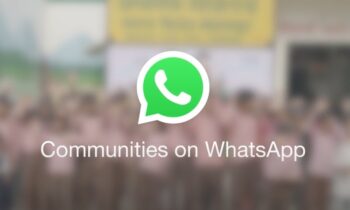Almost all digital users utilize PDF, or Portable Document Format, to store and exchange information. Apart from that, digital users are attentive to several additional capabilities affiliated with PDF files, such as security control to a greater extent. As a result, the user may easily handle crucial files in an appropriate method.
Furthermore, of all the PDF-related capabilities, applying a watermark for information security is the most vital. It’s one of the most efficient protection against content being plagiarized or misappropriated. With that in mind, below are some critical steps you can take to protect and secure your PDF so that other users cannot manipulate it.
Why Is It Necessary to Add a Watermark to PDF Files?
Watermarking as a preventative measure protects your data while allowing it to be shared. Watermarks are an easy way to remind people that a file has been categorized. Watermarks ensure that copies are appropriately classified and that when labeled “confidential,” the PDF file isn’t inadvertently posted on a public-facing link (or similar non-confidential use).
Aside from that, when you add watermark to PDF online, it can be used to identify and track duplicates. Each duplicate may have a distinct watermark, allowing you to pinpoint the source of a leak quickly. Moreover, this serves as a solid barrier to those who might otherwise reveal sensitive or confidential details to other individuals or the media.
How to Use PDFBear in 4 Easy Steps to Digitally Watermark Your PDF Files
Did you know that even though the PDF file is password locked, watermarks applied with Adobe Acrobat can be simply removed? However, to fully use its effectiveness, applying watermarks must be in a way that any modifications or alterations to the file are visible. Otherwise, what is the point of using watermarks if they aren’t visible or not robust enough?
PDFBear ensures that all of your digital documents are protected from unauthorized changes, potential theft, or any other misuse that could jeopardize the security of your critical information. With that, the procedures for adding watermarks to your PDF documents, as well as the proper functions when applying them to your PDF documents, are outlined below.
- Ascertain that the PDF files you will be working with are already on your computer or device. Then, select a document that requires watermarking. Next, click the “Select a File” button to upload the file to the remote server. You can also upload a PDF file to this website using Google Drive, Dropbox, OneDrive, or a URL.
- After uploading the file, go to “Edit” and choose “Watermark.” Please select whether you want a text or image watermark and the watermark location where you want it to appear. You can further customize the size, placement, appearance, and pages on which the watermark appears.
- The advantage of using PDFBear to place a watermark on your PDF file is that you can easily position your watermark in any region of your document. For a cleaner, professional look put it in the center or the middle section.
- You can now download and utilize your upgraded PDF files after the watermarking is complete. You can either make use of the generated download link or press the ‘Open’ button. To keep in mind, if you want to save your file rapidly, you’ll need a fast internet connection.
PDFBear’s Maximum Protection & Security
According to the site’s privacy policy, every file submitted to the system is automatically deleted from their servers one hour after being processed. This ensures that no unauthorized individuals gain access to your PDF file. In addition, PDFBear adheres to the most stringent security standards, ensuring that the privacy of their customers is always prioritized.
Quick Processing
The website advertises that its services are processed quickly. This is a unique feature because most platforms that provide similar services, whether online or software, cannot compete with PDFBear’s speed. This is due to the developers’ understanding of the value of time and how users might have spent their time doing something more vital than waiting.
Furthermore, for those who have trouble browsing an online tool, the website’s layout is simple to understand. It takes only a few seconds to become comfortable with this user-friendly design.
Takeaway
There you have it! A quick and straightforward guide to understanding when, why, and how to add and edit watermarks in PDF files. There’s no excuse not to employ this powerful and safe feature in your PDF files now that you know the fundamentals of watermarking. As a result, prepare all of your PDF files and use PDFBear to resolve your PDF issues.