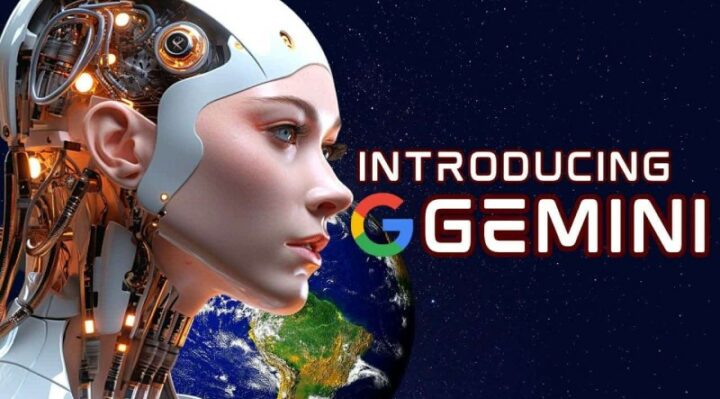
Google has updated Gemini, its chatbot driven by artificial intelligence (AI), with a new feature. With the new capability, users may modify specific text segments and have fine-grained control over the generated response to a question. Users have the option to remove the selected piece completely, change its length, or renew it. The feature has not yet been included to the app and is presently limited to the web app version. Notably, Google just revealed a number of brand-new AI capabilities for Android smartphones.
Google wrote, “We’re launching a more precise way for you to tune Gemini’s responses,” in a post announcing the new feature. Simply select the text you wish to edit, give Gemini some instructions, and get an output that is closer to your desired outcome on the Gemini web app, starting in English. The purpose of adding this functionality is to provide users greater creative freedom by allowing them to change an element of the response rather than having it completely generated.
After a generated response to a question, users have the ability to pick and highlight any specific portion of the text. If you highlight it right now, a pencil icon in a circle will appear. Adjacent to the pencil is the Gemini logo. When the cursor is over the icon, the text “Modify selected text” appears. Four options appear when you click on this icon: Regenerate, Shorter, Longer, and Remove.
As the name suggests, the options function. The text will be created again after being modified using the regenerate function. The topic’s length can be adjusted using Shorter and Longer, and it can be completely removed using Remove. Additionally, users have the option to include a prompt to change that specific section.
It’s a useful feature. Those who have worked with AI chatbots for some time know that frequently, a fantastic response is spoiled by a single sentence. Up until now, the only ways to solve it have been to completely redo the material or change the prompt, then keep doing so until the intended outcome shows up. Users may find that making fine-grained adjustments with this function saves quite a bit of time.



